About:
This. Post contains details. On how to use Apache SubVersion (SVN) with Siebel and enable version control for Siebel SIFs or other static files like Javascripts and CSS used for Open UI customizations. In past I have used this version controlled strategy with three of my clients and it was really helpful in tracking the changes and reverting in case Anything goes wrong.
For the clients who didnt use this tool I just installed the server and client on my machine and used it to track my own changes so that I could revert back to old versions anytime I wanted.
Extra Gyan: One of the additional benefits that SVN gave me with such clients was File sharing. If I wanted to share any files with my colleagues I would just upload the file in repository and share the URL with them.
So if your looking for some help with Siebel and SVN Go through the post. In the end share, like, follow and tell us your experiences with SVN or. Any other Versioning Tool in the comments section.
Version Control:
An important element of the modern software development process is source control (or version control). Cooperating developers commit their changes incrementally to a common source repository, which allows them to collaborate on code without resorting to crude file-sharing techniques (shared drives, email).
Source control tools track all prior versions of all files, allowing developers to "time travel" backward and forward in their software to determine when and where bugs are introduced. These tools also identify conflicting simultaneous modifications made by two (poorly-communicating) team members, forcing them to work out the correct solution (rather than blindly overwriting one or the other original submission). Here we will be dealing with version control of Siebel Objects (SIFs).
Setup:
SVN is a Server Client Utility We need to have a Server runing to use SVN Repositories
To use SVN in existing environment we need to do the following installations:
- Install ‘VisualSVN Server Manager’. - Server Side.
- TortoiseSVN Client - Developer's Machine.
Installing SVN Server Manager:
To get started with VisualSVN Server We need to download the installation package run the installer and follow the installation wizard steps.
The installation process is quite easy:
Then we will come to the Custom Setup page where we need to choose general server settings such as installation folder, basic network settings and authentication options. All of these options are briefly described below.
On the initial server configuration screen we need to choose the following VisualSVN Server option.
· Location: This option specifies the folder to which VisualSVN Server will be installed. It's recommended to keep this option unchanged.
· Repositories: This option specifies the folder where repositories will be stored. To prevent possible installation failures, it's recommended to leave this option with the default value. Later we can adjust this option in the VisualSVN Server Manager.
· Server Port: This option specifies the TCP/IP port that will be used by VisualSVN Server. Switch to an alternative value if the default port is already occupied by other services such as IIS. Later we can bind VisualSVN Server to specific network interface in the VisualSVN Server Manager.
· Use secure connection: VisualSVN Server supports secure connection over the HTTPS protocol. It's recommended to keep this option unchanged.
· Authentication: VisualSVN Server supports Subversion and Windows authentication schemas. Subversion authentication relies on the internal users list maintained by VisualSVN Server while Windows authentication relies on Active Directory credentials. It's recommended to use Windows authentication. Later you can enable Integrated Windows Authentication method in the VisualSVN Server Manager.
Installing TortoiseSVN Client: - Developer's Setup
To install the latest version of TortoiseSVN client we need to download the installation package http://tortoisesvn.net/downloads.html run the installer and follow the installation wizard Steps.
This is also a very easy process and make sure that you also install the command line version of tortoise SVN.
Click on the “command line client tools” which is crossed as shown below and select “Entire feature will be installed on local hard drive” option and click on Next to install the command line for SVN.
Once the installation is complete we are ready to use the TortoiseSVN client to fetch repositories from the SVN server.
Repository:
SVN repository helps us keep track of a collection of files and folders. Any time we change, add or delete a file or folder that we manage with Subversion, we commit these changes to our Subversion repository, which creates a new revision in our repository reflecting these changes. These repositories are created by the admin on the server to control versioning of files. A developer will create a local SVN repository where the developer will work and on completion will commit the changes into the SVN server Repository.
Creating a SVN server Repository
To create a Server repository go to the SVN Server Manager installed on the Server and perform the following steps:
Right click on Repository and select the option to create a new repository.
Select Regular FSFS Repository.
Give Your repository a name (Make sure you don’t give any space in your repository name).
Click on Next and follow the Wizard to create the Repository. Once you are done you will see a repository created in Your SVN Server Manager
Creating User Access:
To access any SVN Repository we require Login Credentials on our SVN URL. This ensures that only authenticated users have access to read/write the files in repositories. End users for this will be theDevelopers who are required to work on the Files for modification and addition of the functionality to our Siebel Application. To create user access for the Developers so that they can access the SVN repositories we will perform the below Steps:
a) Go to SVN Server Manager installed on the server
b) Click on User Folder.
c) Right Click and Select New User option.
d) d. Enter The Credentials for the new user and click on ‘OK’ . A new User will be created.
Besides Creating a new user for SVN we can Also group the users using the grouping feature which will enable us to provide access to specific repositories for specific users.
Now developers have access to repository on our SVN Server manager which will have the Files for version control.
Creating a Local SVN Repository:
A local SVN Repository is a copy of SVN repository into the Developer’s local machine. Developer makes changes into the local copies and after completion commits the modified files into the SVN Server Repository so that the change is reflected into the final version of the files. To create a Local SVN Repository We need to perform the following steps:
a) Create a Local folder in local machine and make sure that we have right access to this folder.
b) Right Click -> SVN checkout.
c) Enter The URL of the repository and select ‘OK’.
d) On clicking on ‘OK’ Client will ask for SVN credentials. Put in the SVN credentials provided by the admin.
e) On authentication the TortoiseSVN Client will fetch the full folder structure from The SVN Server Repository.
Using SVN in a Web Browser
The SVN repositories can also be accessed via a Web browser. These SVN files are shared on a common server hosted by SVN Server Manager. To access the SVN repository on a browser we simply need to put the URL in a browser and provide the SVN credentials. On successful authentication we can access the SVN repository.
Developers can read and download the SVN files using this SVN URL and can navigate through SVN repository.
Source control tools track all prior versions of all files, allowing developers to "time travel" backward and forward in their software to determine when and where bugs are introduced. These tools also identify conflicting simultaneous modifications made by two (poorly-communicating) team members, forcing them to work out the correct solution (rather than blindly overwriting one or the other original submission). Here we will be dealing with version control of Siebel Objects (SIFs).
Click on Next and follow the Wizard to create the Repository. Once you are done you will see a repository created in Your SVN Server Manager
Creating User Access:







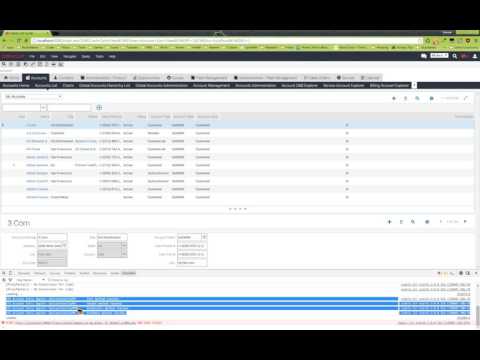


It was really a nice post and I was really impressed by reading this keep updating Angular Training
ReplyDeleteReact js Online Training
NodeJS Course